I have Internet Explorer, why can't I open my Remote Web Viewer?
The AvertX Remote software requires the ActiveX control. ActiveX is not supported on the Windows 8 mobile phone or the Surface RT and Surface 2 tablets running Microsoft Windows RT.
Note: View this article regarding Microsoft's end-of-life support for Internet Explorer.
Desktop Mode
If your computer has Windows 8, 8.1, or 10, you must be in Desktop Mode when you open Internet Explorer.
Internet Explorer 11
Internet Explorer 11 (released October 17, 2013 bundled with Windows 8, 8.1, and 10) contained compatibility errors with the AvertX Remote web viewer on older versions of AvertX HDIP firmware. If you have IE11 installed, you may see an error message when you attempt to connect to your AvertX recorder. To view your recorder, you need to update your recorder firmware or use the IE10 Compatibility Mode. To view your recorder in Compatibility Mode:
1. Click the gear icon on the top menu bar of Internet Explorer, and then click Compatibility View settings.
2. Type the IP address, or DDNS address, of your AvertX recorder and then click Add to add your recorder to the Compatibility View list.
3. Click Close and then click the Refresh button on the browser.
Open Internet Explorer directly (as Administrator to export files when UAC is enabled):
- Click Start > All Programs > Windows Accessories > Internet Explorer; or click Start and type "Internet Explorer"
- Right click and click "Run as administrator"
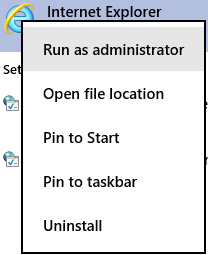
Enable ActiveX Prompts
- Click on the cog wheel at the top right corner of the IE browser to access the Internet Options.
- At the Internet Options dialogue box, click on the Security tab>Custom Level>change any Disabled Active settings to the Prompt option.


