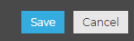How to set the ProConnect console display to continually show Live cameras
The ProConnect provides the option to show camera streams displayed on a locally attached monitor at all times or only when logged into the unit. The instructions below show how to set the console monitor to display the cameras at all times, even when logged out.
Note: As of February 2024, certain versions of the ProConnect software may affect this feature at the unit's display console. Refer to the Known Issues page entry.
To have the Live page display cameras on the console at start up
- Select the Setup menu item or the gear wheel in the upper right of the screen by hovering your mouse cursor over it and clicking the left mouse button.

- Select the Settings option from the menu tree on the left side of the screen beneath Cameras.
- In the System Settings > Settings tab, find the Console section on the left side towards the bottom, and click on the checkbox for the option to "Automatically log in to the live page.
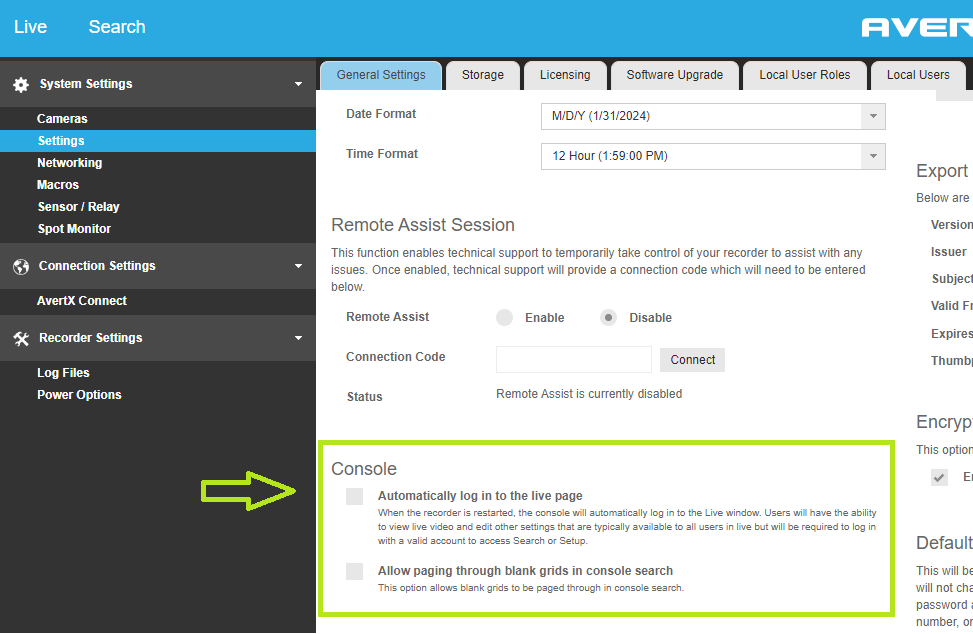
- Click on Save near the lower right side of the screen.