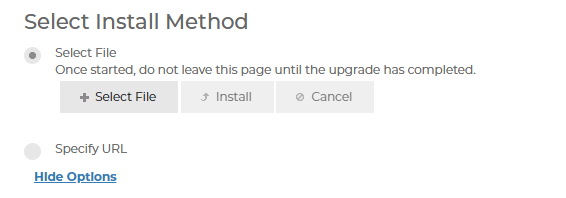How do I view and update the Software on my ProConnect Recorder?
This FAQ only applies to AvertX ProConnect series recorders. Use this article to find the current firmware/software and Operating System / Image version for the ProConnect NVRs.
How to view your ProConnect Recorder Software through AvertX Connect
- Log into your AvertX Connect cloud service account and Click on the Managment tab.
- Navigate to the device you wish to check under the selected Location.
- Select the Software Updates tab at the recorder level to view your devices current version, release notes, and release date.
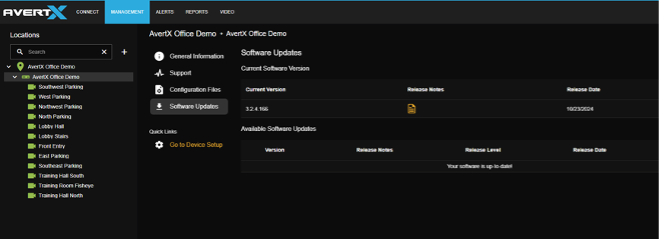
-
You may also check your device’s current software version under Managment > Locations > Recorders

How do I update the Software on my ProConnect Recorder?
All recorder software is managed by AvertX Automatic Updates. Learn more here.
Recorders automatic updates run on a default schedule and will be installed according to the set cadence. If you want to update your device before the default schedule:
- Log into your AvertX Connect cloud service account and Click on the Managment tab.
- Navigate to the device you wish to check under the selected Location.
- Select the Software Updates tab at the recorder level and navigate to Available Software Updates.
- If a software update is available, you will be able to select update and begin the updates.
Manually update your ProConnect Recorder Software
- Log into your AvertX ProConnect recorder Locally or through AvertX Connect with an AvertX Connect account.
- Click on Setup at the NVR console, or the gear icon in the upper right menu bar when using a computer.
- Under System Settings, click on System Settings > Settings menu.
- Select the Software tab.
- Click Show More Options
- Then select a file or URL to update to.