Testing RTSP Streams with VLC
*AvertX does not endorse, recommend, or sponsor third-party products.
VLC is a third-party multimedia player. It is a "free and open source cross-platform multimedia player" that could be used to verify video streams on a network if desired. It is not officially endorsed, recommended or sponsored by AvertX, but individuals could choose to use it or multimedia players with similar features for:
- Adding multi-sensor cameras, as one can verify each available RTSP stream independently.
- Troubleshooting a camera with no video stream(s), or one that has only one working stream.
- Testing different video codecs based on what the camera has to offer, as it works for most codecs, ie. H264, MJPEG, MP4.
To check RTSP streams with VLC
1. Open VLC, and click Media.
2. Click on Open Network Stream.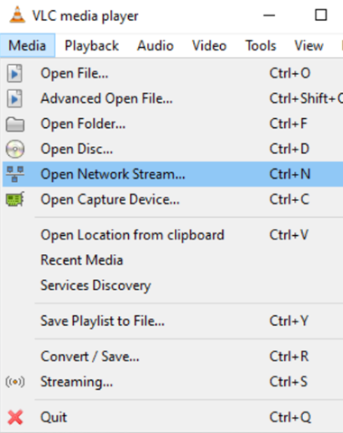
3. Select RTSP under Protocol within the Network tab, then add the URL. This will be the RTSP stream of the camera in question. (Example: rtsp://10.0.90.162/h264_2)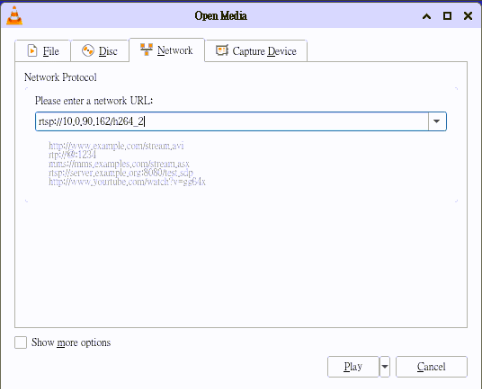
4. Once you click Play, if working correctly, it will either start playing the chosen stream or prompt for the camera's login credentials.
To Use for Troubleshooting
When troubleshooting, VLC can be used to determine why a stream isn't working properly. There is a Tools option to find out what codec the camera is on and whether it is dropping packets. The Tools option is also used to find out the frame rate and the bandwidth being used.
- Once you have the stream pulled up, click the Tools menu option in the upper toolbar.
- Under the Codec Details tab, you can view Resolution and Frame Rate.
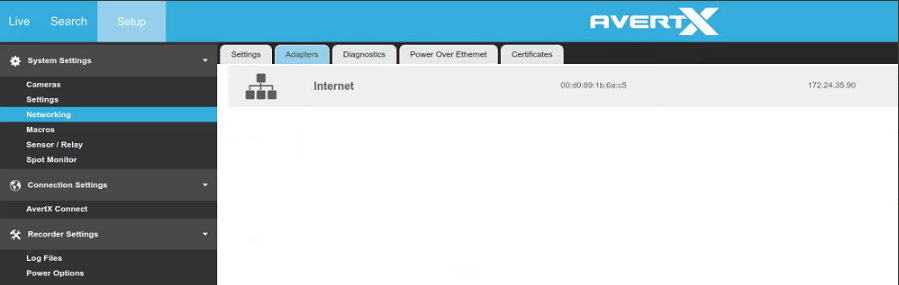
- Under the Statistics tab, you can see if the camera is dropping packets and/or view the bit rate.



