How to grant or revoke Tech Support's remote access from AvertX Connect
When Enabled, the Remote Support Options within Avertx Connect allows the Avertx Technical Support Team to access an unattended recorder and AvertX Connect account in a controlled environment. This AvertX Connect feature is optional and offered as a customer service convenience. It is secured through local and cloud service security protocols. An auto-terminate period can be configured, and customers can quickly enable or disable the access at any time.
- To enable or disable the AvertX Connect technical remote support option, log into your AvertX Connect account via a web browser.
- Click on
the account
name in the top right corner of the screen to reveal
a
menu
with more options.

- Click on the Account Profile sub-menu. Note the Name listed under the Account ID (the name can be changed if desired).
- Click on the Remote Support Options sub-menu. Check mark the "Allow Avert MGMT CP to manage and support my AvertX Connect account."
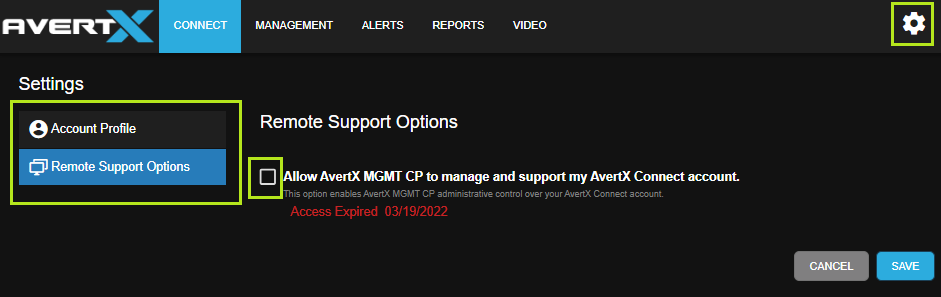
- Select the period of time before the AvertX remote tech support access will be terminated automatically.
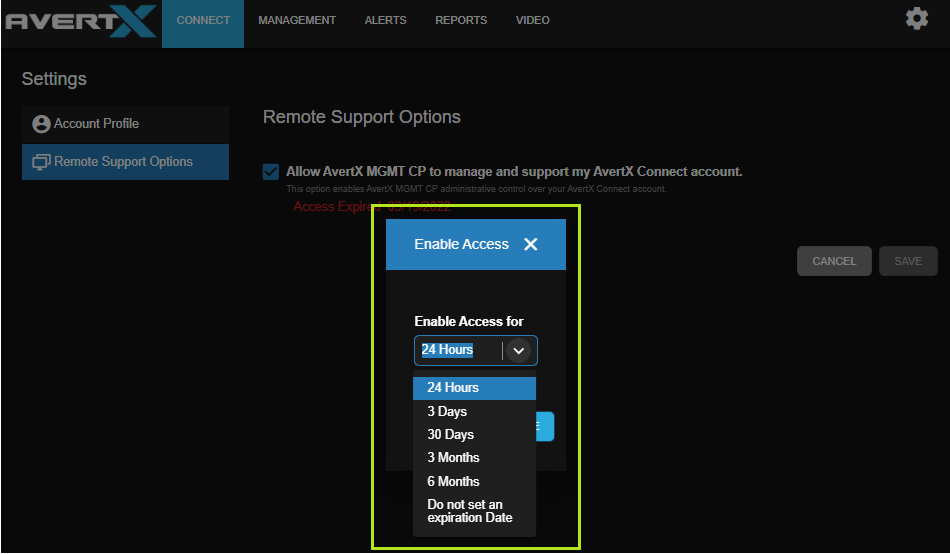
- Click on the Save button down on the right.
- Provide the account Name from Step #3 to the support tech to remotely access and help troubleshoot AvertX Connect settings, registered recorders, cameras, and user accounts, if needed.


