Basics of AvertX 2-way Audio
Audio is considered its own industry domain. As a result, there are a variety of audio connectors and configuration options that may be used from site to site, based on local requirements and the equipment being used.
At a minimum, settings may need to be configured and enabled at the camera, the ProConnect NVR, and the AvertX Connect mobile app.
- Confirm that the camera is on the latest version of firmware.
- Ensure audio feature is enabled in the camera's software through the camera's administrative user interface (UI).
- Cameras need to be configured to use the G.711ulaw codec.
- For audio to function, the speaker and microphone must be remote gain compatible and connected to the camera through the audio in/out ports (if applicable with the camera model).
- External/3rd party microphones and speakers may need an external power source.
Recorder Setup
Once enabled in the camera's administrative UI, the Audio tab will become available in the NVRs camera profile.
- Go to Setup > Cameras > Camera List > selected camera.
- Select Enable 2-Way Audio.
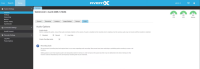
1. Once audio is properly enabled in the camera and on the recorder, select the camera in the mobile app.
2. There will be up to two icons on the bottom of the mobile app. One for Speaker and one for Microphone.
3. Simply tap the respective icon to enable it.


