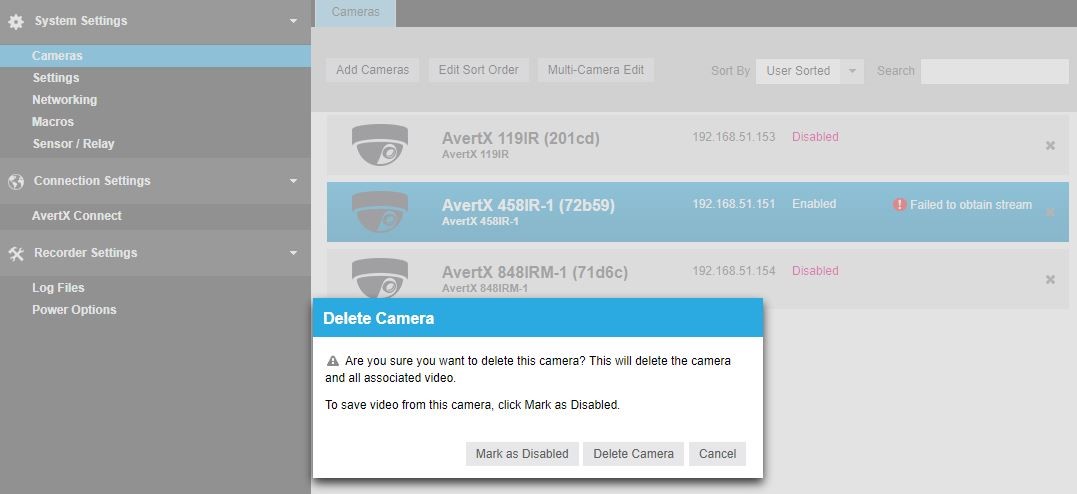How to Delete Cameras or Remove Video Footage from a ProConnect Recorder
On a ProConnect network video recorder (NVR), the best way to ensure a complete/instantaneous removal of all video data footage from the recorder is to factory default/reimage the unit.
Note: One cannot delete select portions of video footage for a specific date/time.
The ProConnect allows for deletion of specific cameras in the software’s user interface. This will also remove all access to the encrypted data associated with a deleted camera.
The system may generate an “Orphaned Camera” notice after cameras are deleted. However, if one doesn’t want the deleted camera’s data recovered, then simply delete the Orphaned Camera(s) as well. By deleting the orphaned camera, the encrypted data is inaccessible and is eventually overwritten.
To Delete Cameras on a ProConnect recorder
- Login into the NVR, then go to Setup>(System Settings)Cameras>
- Identify the camera one wants to delete and click the X on the far right of camera:
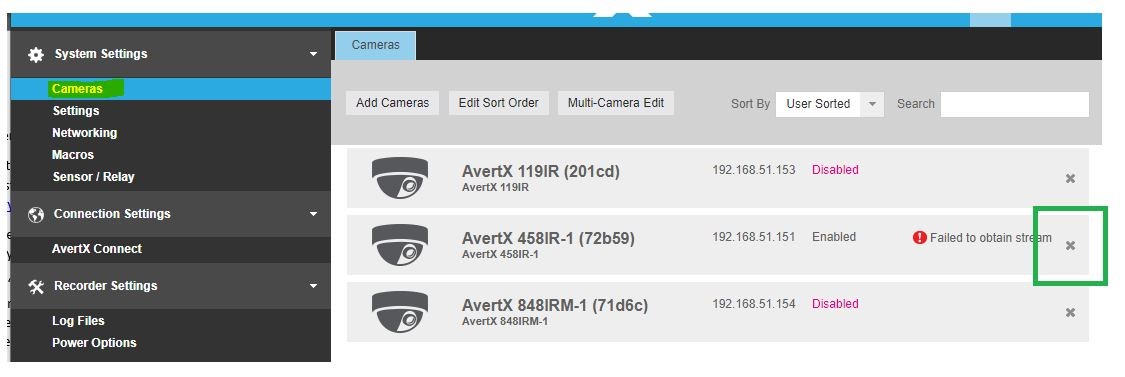
3. Click on Delete Camera: