How to configure HD458 Light and Audio alarm alerts
The HD458 camera's user interface (UI) has Light and Audio alarm outputs that can be configured when an intrusion that meets the smart analytics threshold settings is detected.
Smart analytics threshold settings are set within the camera's UI. The camera's UI can be accessed through the assigned IP address via the camera's menu entry within the ProConnect NVR (Setup>Cameras>designated camera>General Settings tab>ip address link).
Intrusion detection occurs when objects enter an area designated for smart analytics in the live video. If the object meets the analytics threshold settings it'll generate an event that can be set to trigger an alarm. The intrusion detection alarms for the HD458 are listed below:
Alarm Light - triggers a visible notification when a person or vehicle is detected.
Alarm Sound - triggers an audible alarm when a person or vehicle is detected.
How to set the HD458 Lights and Sound schedule to trigger at specified times:
- Log into the camera's UI. Under the Analytics>Intrusion Detection menu you can change the schedule in which analytic events are triggered, and when Sound and Lights alarm outputs occur.
- Click the gear icon next to Alarm Sound or Alarm Light. Here you can choose the time parameters and which sound to play. Note: Each day can have its own schedule, or you can copy the current settings to all or specific days.
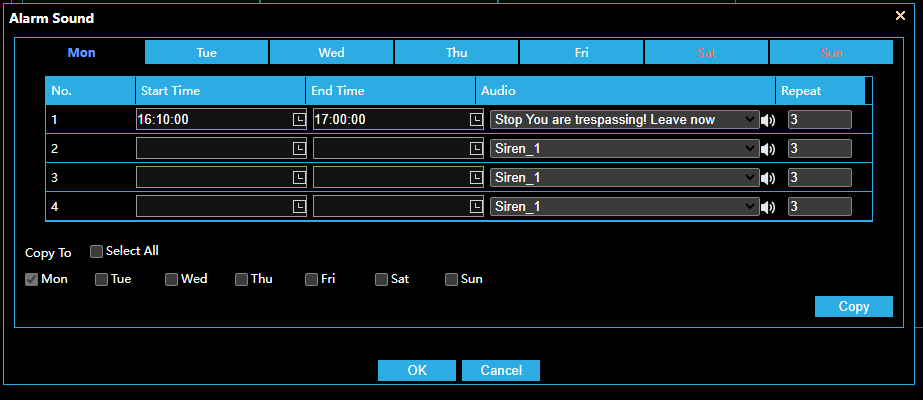
- You may copy the settings from one day to another. Make all the changes you would like, then click on the appropriate Copy To items, and click copy on the right. Hit ok and save the Intrusion Settings.
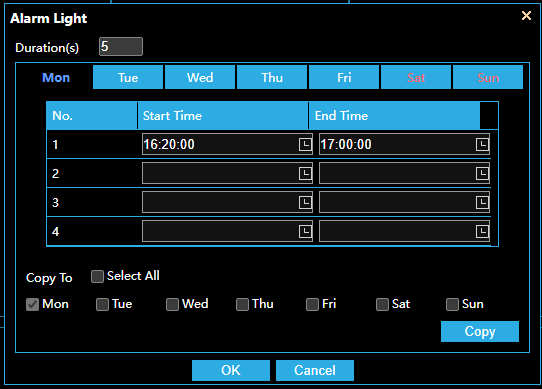
NOTE: Make sure the Sound or Light is enabled. 


