How do I enable recording to a microSD card on my Legacy cameras?
Current AvertX legacy camera models are: HD30, HD40, HD90, HD80, HD300, HD310, HD320, HD510, HD810, HD712, HD7022
AvertX legacy cameras include the option to record video to an internal microSD card (up to 64GB). To enable recording to the microSD card, insert the card into the camera (see the camera manual for the diagram that shows the SD location), and then you will need to enable recording using the camera software.
- Open Microsoft Internet Explorer (IE) or compatible web browser, like Edge in IE-compatible mode.
- If your camera is connected directly to the HDIP recorder: Type the IP address of the recorder, followed by : and then /admin. (example: http://10.1.10.15:83/admin)
- Using the default web port (80), the camera uses an address based on the IP address of the HDIP recorder starting with port 81. Camera 3 will be port 83 and camera 11 would be port 91.
- If using a unique web port, identify the correct web port at Menu > Network > Webport
If your camera is connected to an external PoE switch, type the IP address of the camera in the address bar of the web browser followed by /admin. (example: http://10.1.10.27/admin) - Type the user name and password of the camera in the pop up window.
- The default username is admin and the password is 1234
NOTE: Do not change the username account/password on the camera software
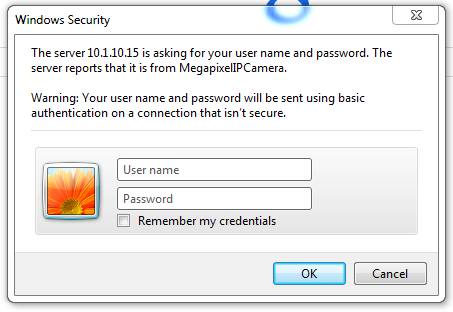
- After logging in, go to System > Storage Management > SD Card
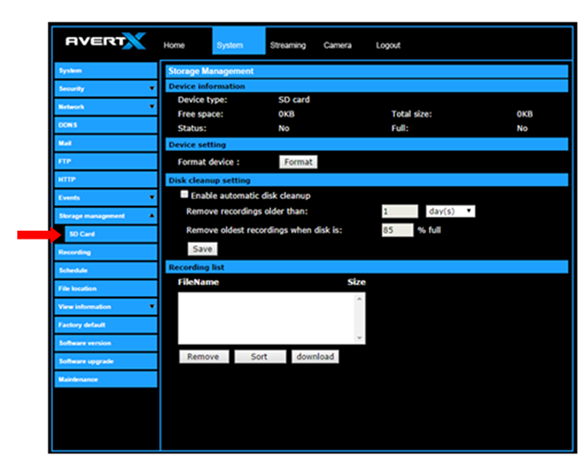
- Ensure the camera is reading the card. Under Device Information, the Free space will have a number corresponding with the size of the card.
- Click Recording, on the left menu bar, and ensure that under Recording Storage the SD Card option is selected.
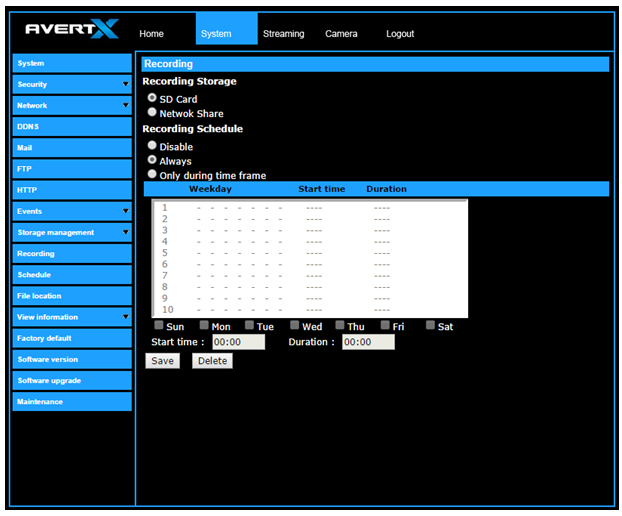
- Under Recording Schedule, click the Always option.
- Click Save to apply the settings.


